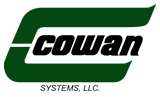
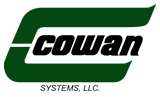
Go to the Google Play or Apple App Store. The app is for Android or iOS only. Links can be found here: https://mobileapp.cowansystems.com/
Your login is NOT the same as the login to Omnitracs!
To login, use your driver code and the password you created when signing up. If you haven't signed up yet, see the next question.
***All information entered during the signup process is transmitted using an encrypted connection. No data is saved in the app. It is only used for authentication purposes.***
Click the “New user?” link on the top right side of the home screen in the app. Fill in the necessary fields – Driver ID, day and year of your birth date and last 6 digits of your SSN are required. A valid email address is also required to complete the sign up process.
You can also sign up at https://mobileapp.cowansystems.com/activate from any browser.
IMPORTANT: You must follow the directions in the email that is sent to you. If you do not, your account will not be activated.
Make sure there are no spaces on the end or beginning of the email address. Some phones will add a space if the address is auto-filled.
Your password must be at least 8 characters long.
We encourage you to use longer passwords and special characters.
First be sure you've gone through the account activation process successfully. See "How do I sign up?" above.
Next make sure your CAPS lock is off.
Check your password. They are case-sensitive so check that you're typing it in correctly.
If all else fails, tap the “Forgot Password?” link on the bottom of the home screen. It will send a reset email to the address you entered when setting up your account.
You can also go to https://mobileapp.cowansystems.com/reset from any computer to reset your password.
If you still have trouble getting logged in, email MobileApp@cowansystems.com
Make sure you check the box next to “I accept these terms”.
A note about scanning and image quality:
Regular pictures such as driver’s licenses or accident photos are NOT automatically evaluated for quality before being transferred to us so please check the image before sending. Blurry pictures, glare or cut off parts of what you're capturing will not be usable.
For the best scan quality...
>> Make sure the paper is flat and not crumpled or wrinkled
>> Take the picture with the paperwork on a dark background if possible
>> Fit the entire sheet in the window to prevent cutting off parts of the page
If there is a problem with any of the scanned documents, you will receive a notification from the app to rescan the document(s). This does NOT apply to pictures sent to Safety or Maintenance.
On each sheet you've scanned, write the word "scanned" at the top of the page. Then, drop off all paperwork at any Cowan terminal.
Look for the word "scanned" at the top of the page. Drivers should be writing it on each page that was scanned.
You can also look in Order Entry. Go to Edit > Paperwork Tracking. Enter the order number and the specific paperwork that’s been scanned successfully will show a status of “YES” under the “Received” column.
All scanned images are held for 30 days. In the app menu, select “Sent Documents” to review what was sent. If the image has a green check mark, it was approved. If it has a red exclamation mark, it was rejected or not sent.
Step 1. Open the menu list.
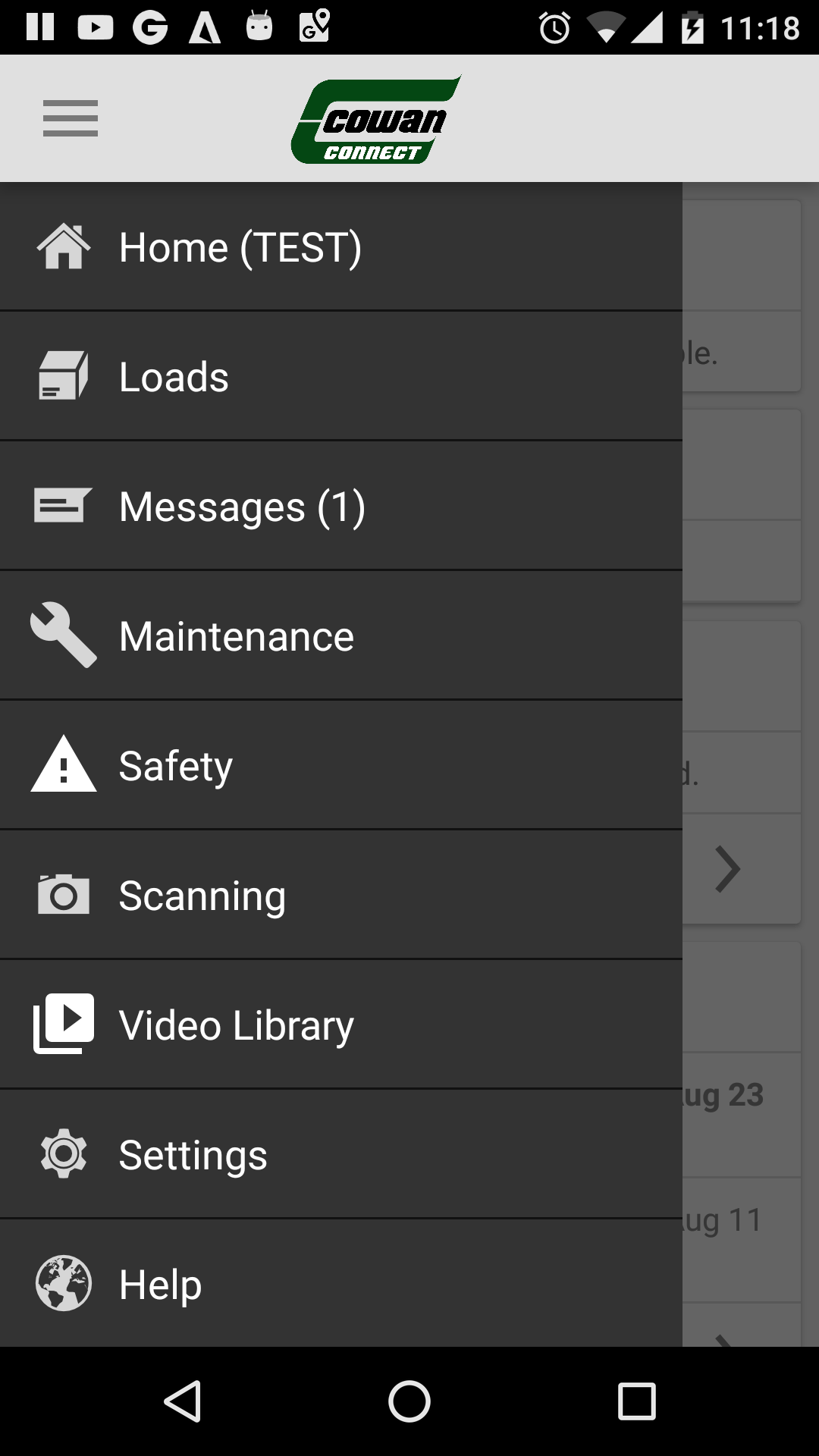
Step 2. Choose the Safety menu option.

Step 3. Next choose the Accident menu option.

Step 4. On the Accident screen you'll see multiple options, the two we need for Photos/Documents are “Take Photos” and “Scan Documents”.
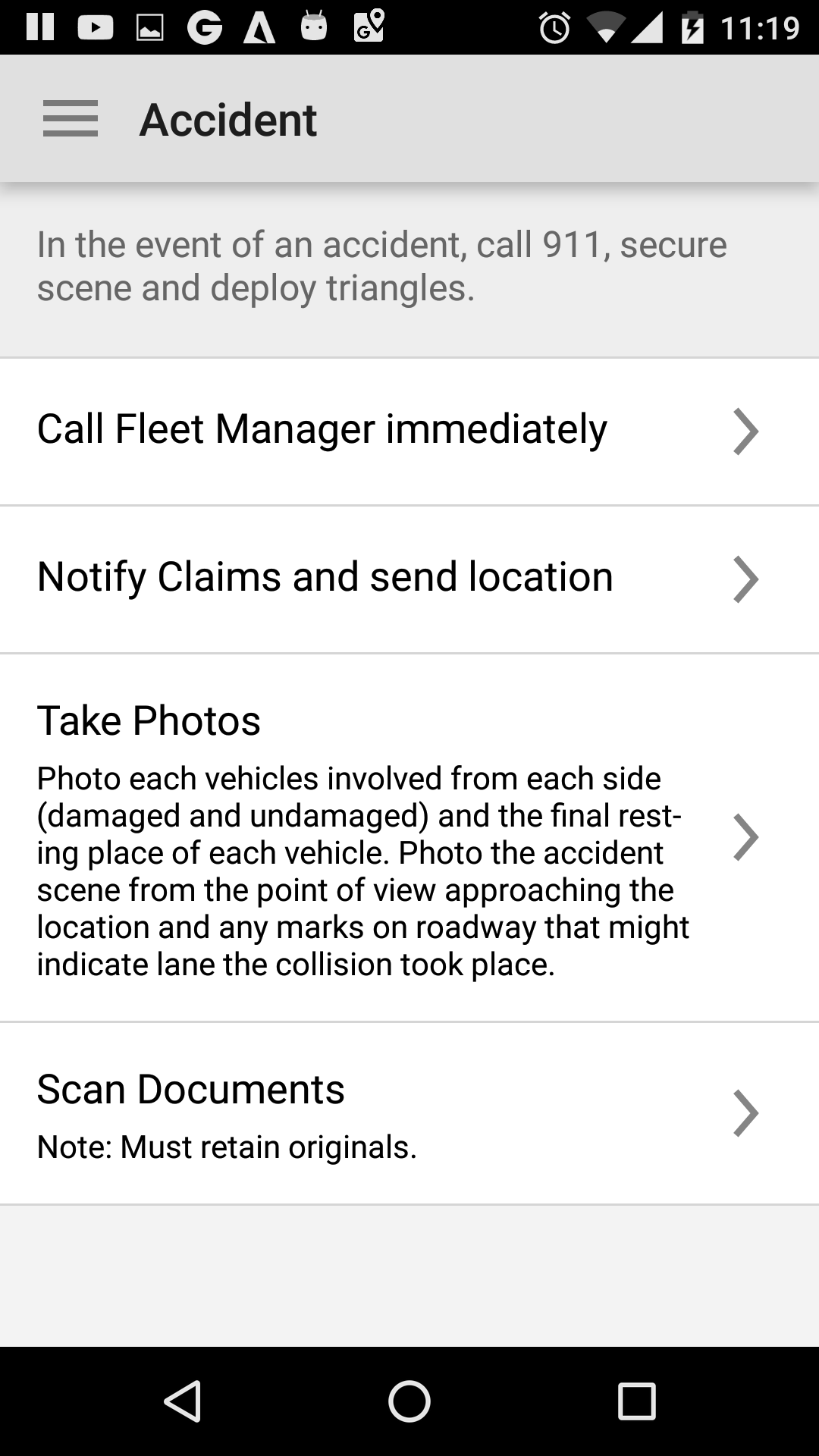
*Option a. The “Take Photos” option is for accident photographs only and no documentation should be taken with this option.
Once you select this option you will be given a Photograph option only to select then press Next to start taking pictures.
Once the first photo is taken, you can press the ADD PAGE option at the bottom to add your next photograph.
Once all photos are taken, press the SEND button to complete.
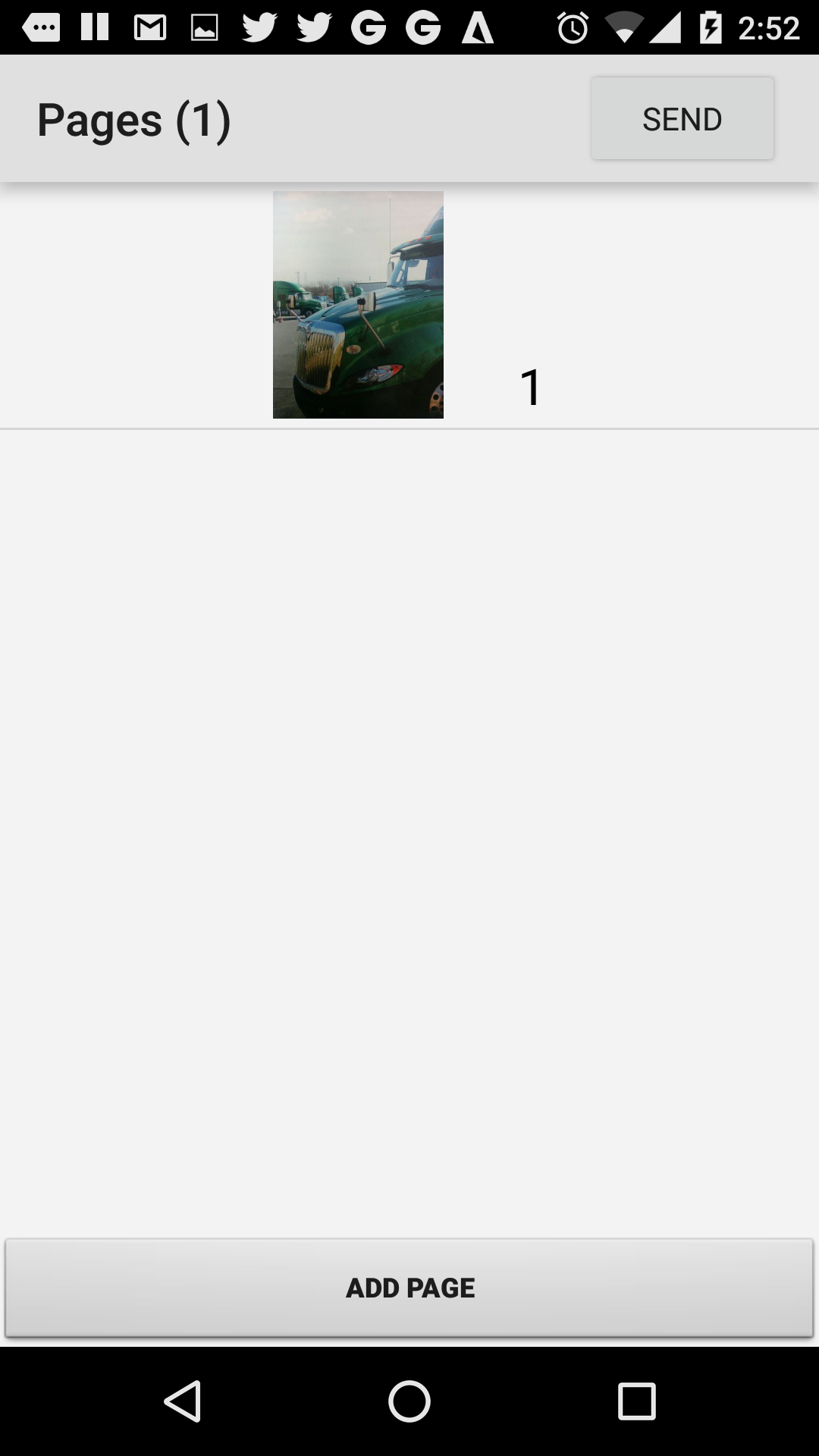
*Option b. The “Scan Documents” option is only for documents related to an accident.
This screen has several document types to choose from to scan.
Select the document type you would like to scan or if not listed choose “Other” and click Next.
Once the document is scanned, you are given an option to rotate and trim the document as needed, then press Next.
If you have more images of the same document type to scan you will be given an ADD PAGE option at the bottom of the page.
If you have other documents to scan but they are a different type, complete the current documents by pressing the SEND button.
This will allow you to go back to the Scan Safety Documents screen to start scanning the next document type.
Remember to keep a copy of all documents scanned.
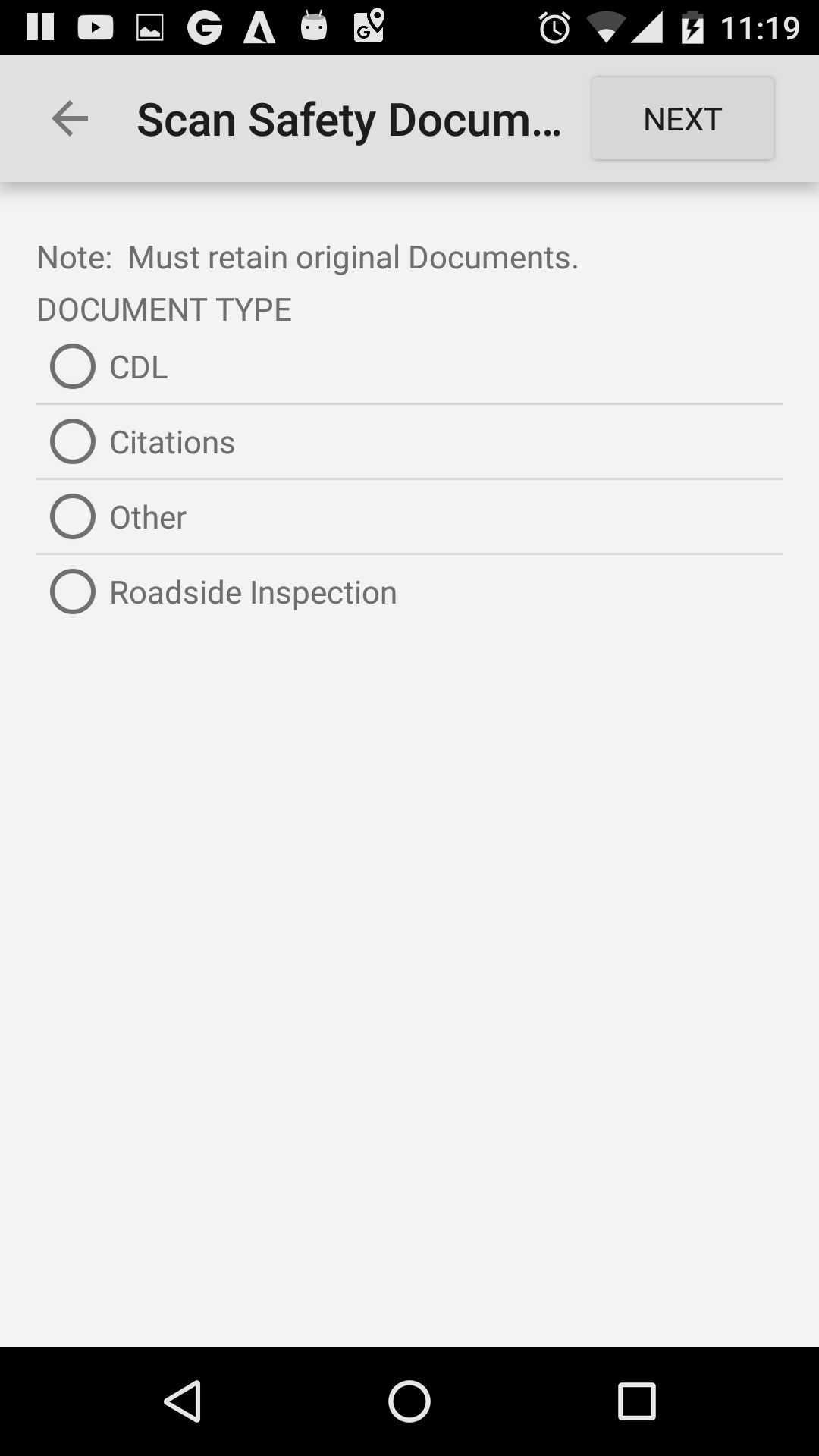
Step 1. Open the menu list.
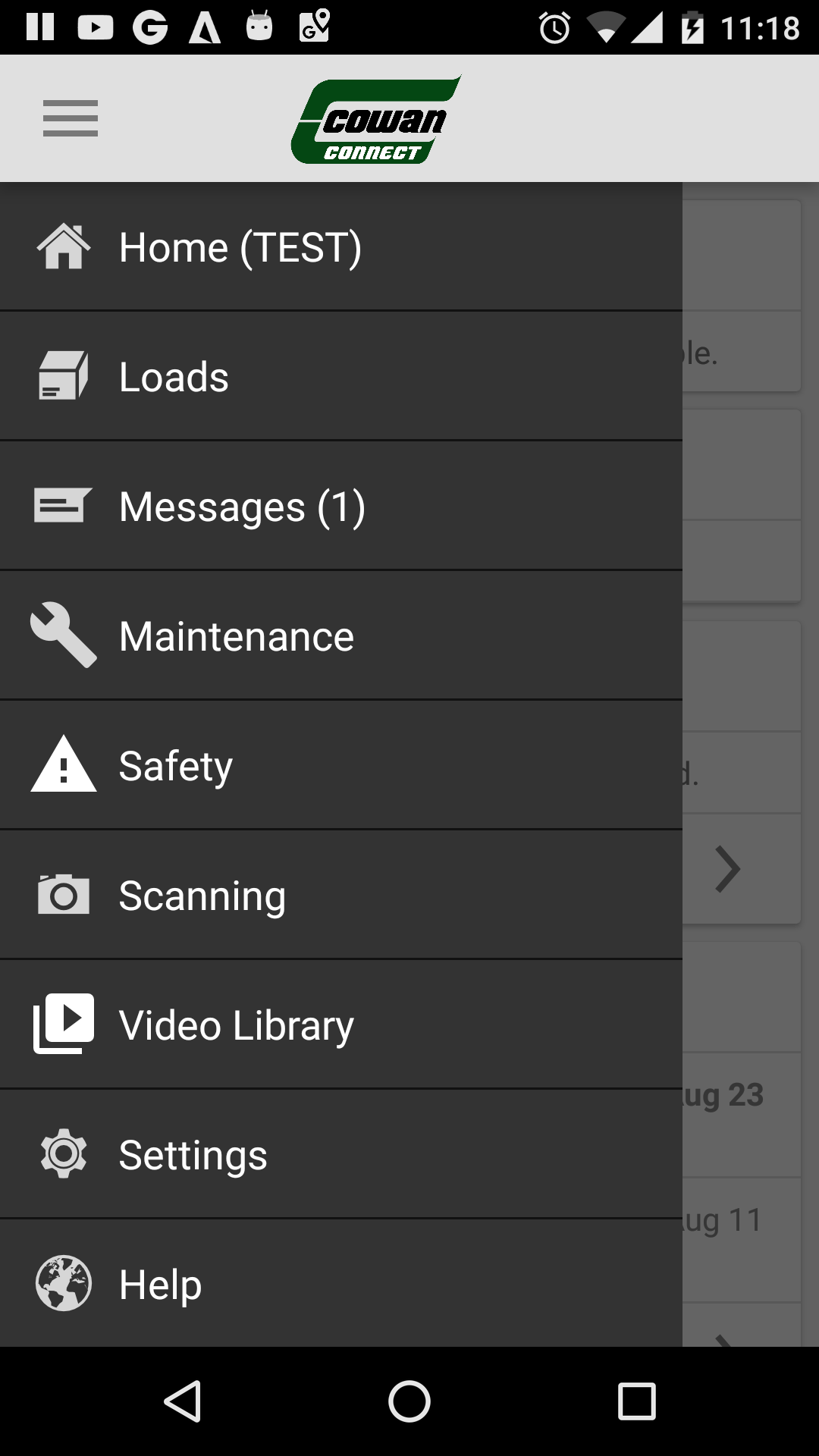
Step 2. Choose the Scanning menu option.

Step 3. Next choose the Scan Safety Docs menu option.

Step 4. Select the document type you would like to scan and click Next.
Once the document is scanned, you are given an option to rotate and trim the document as needed, then press Next.
If you have more images of the same document type to scan, you will be given an ADD PAGE option at the bottom of the page.
If you have other documents to scan but they are of a different type, complete the current documents by pressing the SEND button.
This will allow you to go back to the Scan Safety Docs (HR Document Metadata) screen to start scanning the next document type.
Remember to keep a copy of all documents scanned.
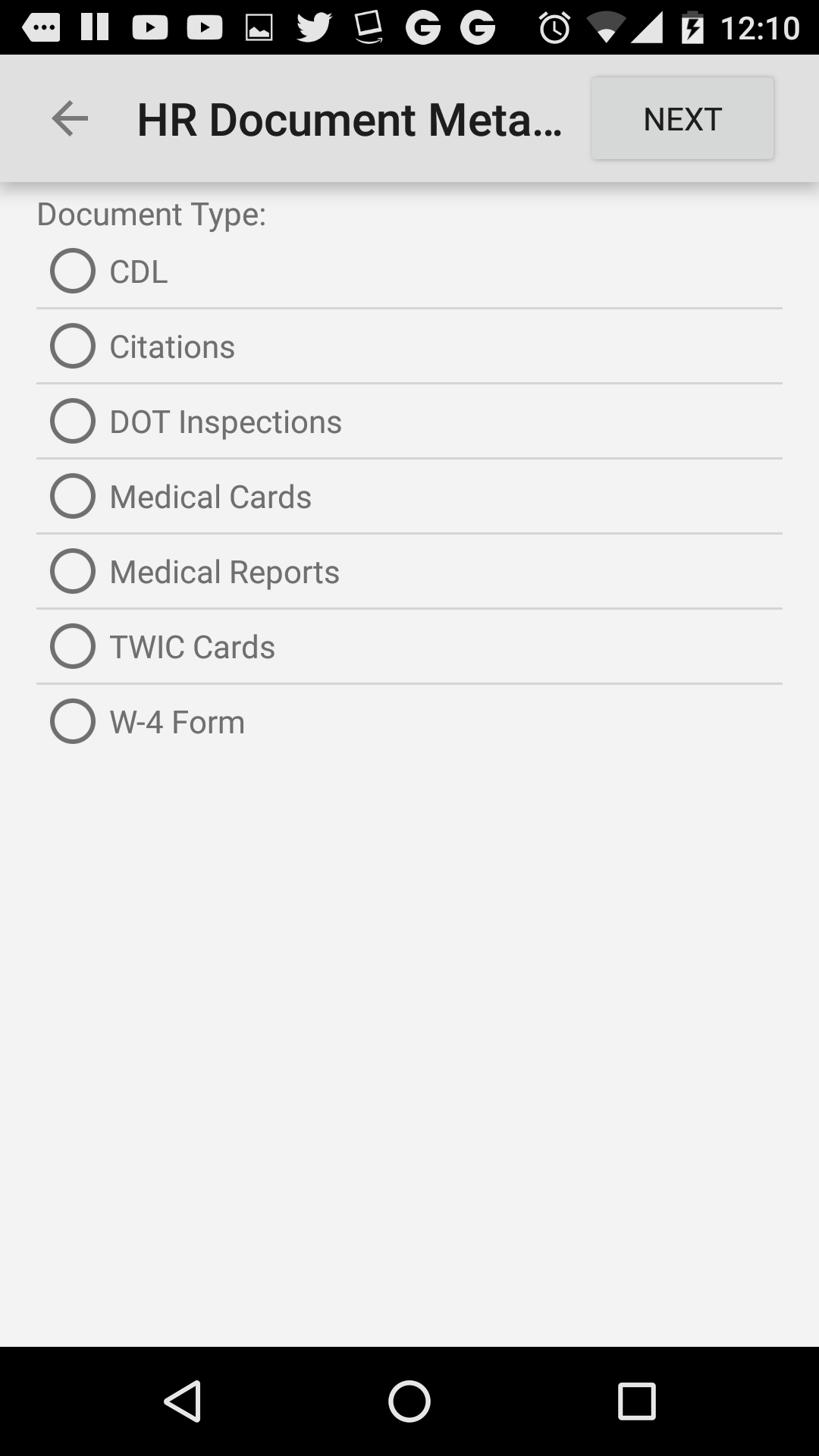
Step 1. Open the menu list.
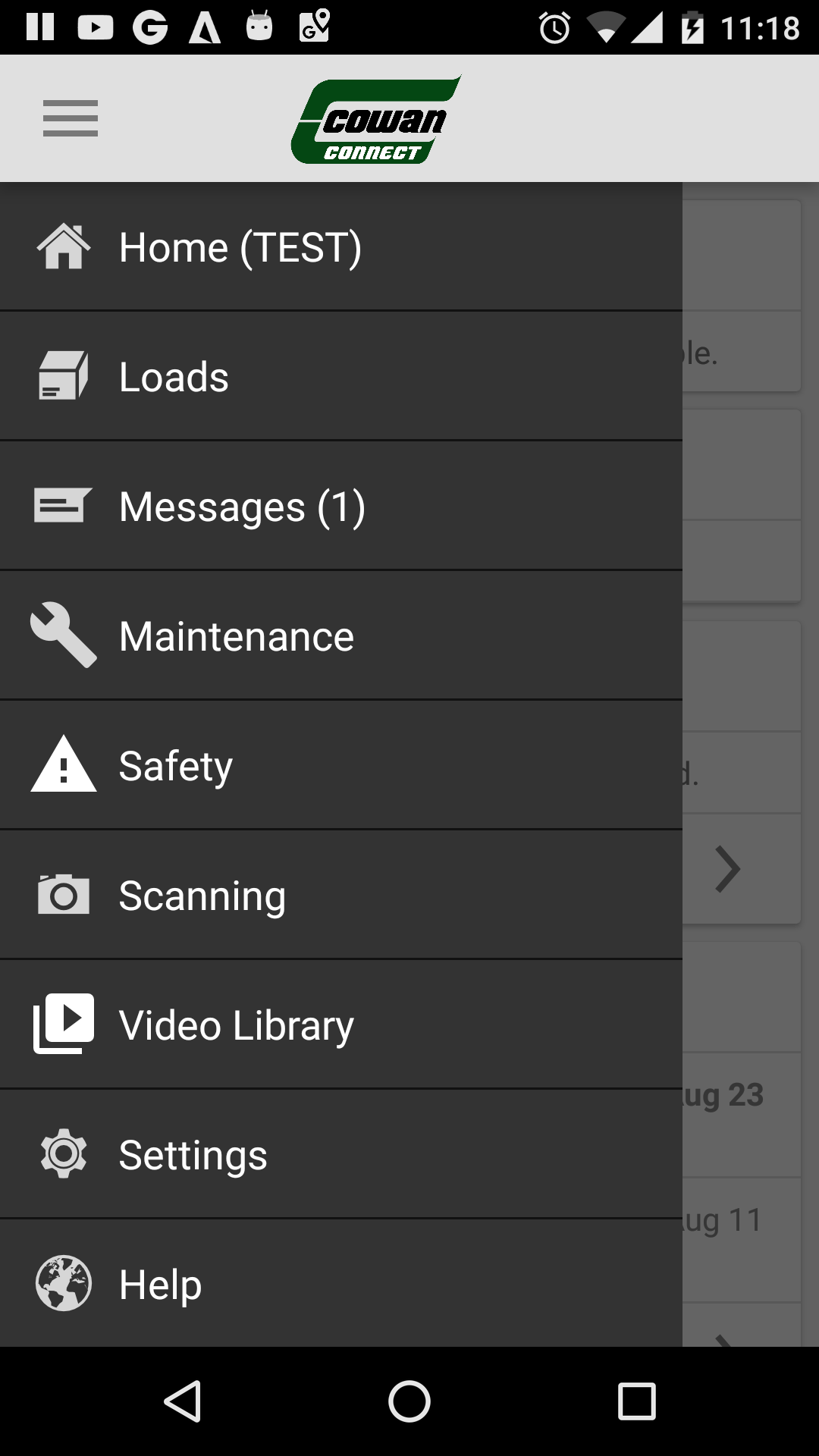
Step 2. Choose the Scanning menu option.

Step 3. Next choose the Scan Payroll Docs menu option.

Step 4. Select the document type you would like to scan and click Next.
Once the document is scanned, you are given an option to rotate and trim the document as need then press Next.
If you have more images of the same document type to scan you will be given an ADD PAGE option at the bottom of the page.
If you have other documents to scan but they are a different type, complete the current documents by pressing the SEND button.
This will allow you to go back to the Scan Payroll Docs screen to start scanning the next document type.
Remember to keep a copy of all documents scanned.
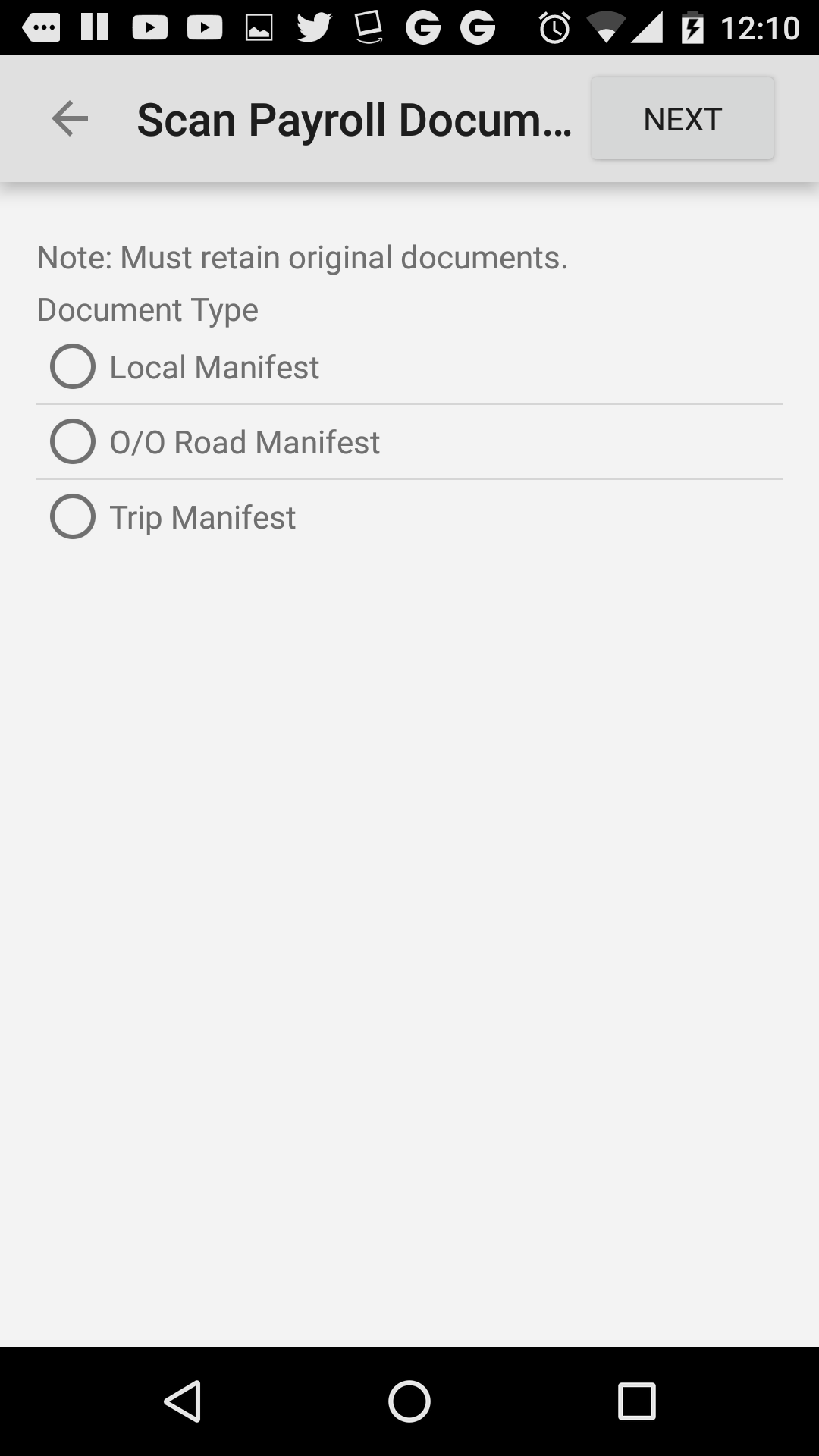
The mobile app automatically displays ANY load that was assigned to you in our system regardless of whether it was sent over Totalmail/Omnitracs. This may be for planning reasons or other reasons.
Please contact your fleet manager if you have questions about loads on your list.
The load information is exactly what's entered in our TMW system. Contact your fleet manager with any questions.
Yes, you should still call your fleet manager if at all possible.
Not currently. All aspects of your eLogs and Hours of Service (login, logout, status change, manifest numbers, etc) need to be done through your Omnitracs unit in the truck.
Check the “Last HOS Recalc” timestamp. Find the difference in minutes between the current time and the “Last HOS Recalc” time to get reasonable accurate time information. NOTE: If the “Last HOS Recalc” time is more than about an hour old, there may be system issues. Always refer to your in-cab Omnitracs unit for your official up-to-the minute HOS information.
No.
Much of it is text which consumes a tiny amount of data. Scanning documents also uses a small amount. When the app is idle, the amount of data is negligible and practically imperceptible. One thing to note: While videos in the app do not require a lot of bandwidth, it's still recommended to be on WiFi when watching videos.
Most phones will show how much data a particular app uses. Refer to your phone's documentation for details on how to find it.
All data is transmitted using 256 bit industry standard encryption. No sensitive data is stored on the app.
The app will not allow use while driving. It takes several factors into account when determining driving status. There are some cases where it cannot reliably detect status so the app will prompt to confirm you're really not driving. If you indicate you are not driving, the system records that information for later review.
REMEMBER: It is against company policy (and very dangerous) to use ANY hand-held device while driving.
No. The app needs location permissions to detect general movement. That along with your duty status helps determine if you're operating your truck. If the app thinks you are on duty and driving, it will disable the app and warn you.
REMEMBER: It is against company policy (and very dangerous) to use ANY hand-held device while driving.